Written by Kaylee Wood | Last update: June 23, 2020 | 2 Min Read
Feel happy for you if you have got the new iPhone XS, XS Max and XR model. The OLED display must show pictures in the most accurate color and high fidelity, is it? Now that you have got this gorgeous-looking device in hand, just screen mirroring iPhone XR/Xs (Max) to Mac, PC or Apple TV to show off the contents on much bigger screen with greater clarity.
To screen mirroring iPhone XR, Xs/Xs Max to Mac or PC, you need AirPlay receiver 5KPlayer to display what's sent from iPhone Xs, Xs Max or XR. Wireless and no data loss, 5KPlayer will 100% show the content from your new device on Mac and PC.

Firstly, let's see what's new in iPhone Xs, Xs Max and XR that you can take advantage of for iPhone XR/Xs (Max) AirPlay mirroring.
Larger Display iPhone XR/Xs (Max) Screen Mirroring Now Show More Details
"Welcome to big screens", as Apple official slogan says, here comes the super retina in two sizes of the new iPhone models. The OLED display of iPhone Xs (5.8'') and Xs Max (6.5'') will deliver the most accurate colors and frames that you may cannot resist AirPlay mirroring iPhone Xs (Max) to display on bigger screens that more people will see. No matter the screenshots, photos or hands-on tutorials you want to show to your friends or colleagues on Mac/PC, iPhone Xs (Max) screen mirroring plus 5KPlayer can make that come true. With 5KPlayer installed on PC or Mac, it helps display what's shown on iPhone Xs and Xs Max with exact resurrection of what you see in your eyes.
HDR/4K Contents AirPlay Mirroring from iPhone XR/Xs (Max) Gets Smoother
With the intelligent A12 Bionic chip, now your iPhone XR, Xs and Xs Max get up to 50% faster graphics performance and up to 15% faster cores performance that everything on the new iPhone handsets gets faster including the iOS 14 screen mirroring. The dual-camera will catch a picture and process it more quickly to create a charming photo that the hue, saturation and luminance come with great clarity. Even for an AR experience, there would no stutter but wonderful fluidity. At the same time, 5KPlayer is a hardware-accelerated player that processes everything accurate and fast that will also amplify the enjoyment screen mirroring from iPhone XR/Xs/Xs Max to computer.
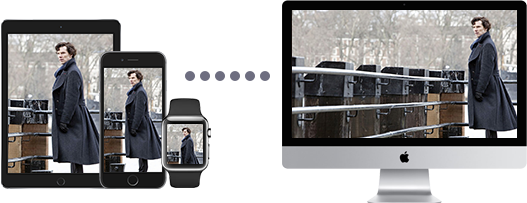
* To iOS screen mirroring iPhone XR/XS/XS Max Plus to Mac/PC, you need Mac computers with OS X Mountain Lion v10.8 or later including iMac (mid 2011), Mac mini (mid 2011), MacBook Air (mid 2011), MacBook Pro (early 2011), Mac Pro (late 2013) and their newer versions. There is no specific requirements for Windows PC if you use AirPlay server 5KPlayer.
Step 1: Download and install screen mirroring app 5KPlayer on your Mac or PC. Then double click to launch it.
Step 2: Connect your iPhone XR/XS/XS Max and computer to the same WiFi network.
Step 3: Swipe up from the bottom of your iPhone/iPad to access the control center.
Step 4: Choose AirPlay -> find screen mirroring -> turn on Mirroring, and then make your iPhone XR/XS/XS Max screen mirroring start.
Notice: When the iPhone XR/XS/XS Max screen mirroring is activated, you can see a Record icon that is used to help you record iPhone screen.

When referring to iOS 14 screen mirroring iPhone XR/XS/XS Max to Apple TV, the method is as simple as iPhone 8/7/7 Plus screen mirroring to Mac/PC.
Requirements: Apple TV 4/3/2 with the latest Apple TV software to enable iOS 14 screen mirroring.
Step 1. Swipe up from the bottom of your iPhone/iPad/iPod to access the control center.
Step 2. Activate AirPlay to enable iPhone XR/XS/XS Max screen mirroring and select the target Apple TV to iOS 14 screen mirroring.
Step 1. Prepare a Lighting Digital AV Adaptor and a HDMI Cable.
Step 2. Connect the HDMI into your TV and plug the other end into the Lightning Digital AV Adapter.
Step 3. Then connect the Lightning Digital AV Adaptor to the lightning port of your iPhone (same connection as your iPhone charging port).
To sum up, iPhone XR/XS/XS Max screen mirroing is as easy as screen mirroring iPhone 6S/6S Plus/6/6 Plus/5 etc as long as you follow the guide step by step. By the way, AirPlay receiver like 5KPlayer is a necessity to iPhone XR/XS/XS Max screen mirroing to Mac/PC sucessfully. Compared to other AirPlay server, 5KPlayer stands among the rest to help you connect Mac/PC to Apple TV and stream videos movies music from Mac/Windows to Mac/Windows.
How to Screen Mirroring iPadOS iPad?iPadOS is brand-new. If you want to know how to AirPlay mirroring iPadOS, this guide will give you detailed steps.
How to Screen Mirroring iPhone 11 (Pro/Pro Max) to Mac/PC/Apple TV?How to screen mirroring iPhone? Follow this guide designed for iOS 14 iPhone screen mirroring to screen mirror iPhone 11 (Pro/Pro Max)/XS/XS Max/XR/X/8/7/7 Plus/6S/6S Plus/6/6 Plus/SE etc to Mac/PC/Apple TV with a better viewing experience.
How to Use Screen Mirroring on iPhone/iPad and Mac/PC?A device-based how to use screen mirroring guide is given in this article. Find out what is screen mirroring and get corresponding instructions on how to setup screen mirroring on your device, how to do screen mirroring without problems all in this guide.
Home | About | Contact Us | News | Privacy Policy | Agreement | Site Map
Copyright © 2025 Digiarty Software, Inc. All Rights Reserved.
5KPlayer & DearMob are brands of Digiarty Software, Inc. Any third party product names and trademarks used in this website are property of their respective owners. All the related logos and images, including but not limited to Apple's AirPlay®, Apple TV®, iPhone®, iPod®, iPad®, iTunes® and Mac® are registered trademarks of their own. Digiarty is not owned by or affiliated with Apple Inc. and any of those companies.