Written by Kaylee Wood | Last update: May 15, 2020
Try to open a Pages file on PC Windows 10, but only get 3 error messages continuously? Pages, the Apple version of Microsoft Word, is an Office-like program that allows for word processing and pictures or videos inserting for presentations. Without any subscription fee, it is totally free on iPhone iPad and Mac, so probably more and more people would like to use this kind of document file and you will also come across more Pages documents day by day.
As Pages is specifically designed for Apple ecosystem, it does not get along well with Microsoft Windows indeed. However, that doesn't mean you can't open Pages file on PC Windows 10. No matter you want to show iPhone/iPad Pages contents on PC computer, or edit the Pages on PC, you can find a way here.
If you just want to show your friends, students or colleagues the Pages contents on your iPhone or iPad, you can just screen mirroring the document through built-in iOS AirPlay on iPhone iPad. AirPlay-enabled 5KPlayer will turn your PC into an AirPlay receiver to receive what's sent from your iPhone/iPad, thus helping open Pages file on PC easily.
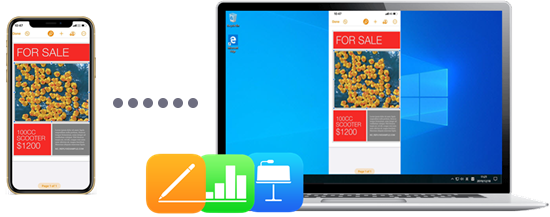
Apple's AirPlay technology is a good helper when you want to send contents from iOS to bigger screen. Just connect the two platforms to the same WiFi network, turn on AirPlay on both sides, operate your iPhone or iPad and swipe over to PC, then everything will go to your computer accurately. Not only document files like Pages (Microsoft Word), Numbers (Microsoft Excel) and Keynote (Microsoft PowerPoint), but also videos, music and games can be displayed on PC from iPhone iPad without quality loss. To open a Pages file on PC Windows 10 through AirPlay, the only thing you need to do is to make your PC AirPlay-enabled as iPhone/iPad has built-in AirPlay tech already.
AirPlay-compatible software 5KPlayer is an ideal choice you can try to turn your PC computer into an AirPlay receiver to display your idevice screen and contents. For a variety of scenarios, including education, gaming, business and entertainment AirPlay, this tool is proved to be very useful and powerful. Take some examples, it helps mirror iPhone iPad screen to PC to display contents like Pages, AirPlay video music from iPhone iPad to PC and play iOS games on PC without lag.
If you have no requirements for editing a Pages file on PC, AirPlay mirroring is a good and simple way to open Pages, Keynote and Numbers file on PC. See how to open Pages file on PC via AirPlay mirroring >>
Apple Pages file won't open directly on PC Windows 10? The answer is no if you have iCloud.com. iCloud.com is a cloud-based platform from Apple to help save photos, videos, Pages, Numbers, Keynote, etc and keep these data updated all the time. To open a Pages file on a PC, you need first upload your Pages file on iOS device or computer and then download it as Word .doc file to Windows PC. The steps are as follows:
Step 1. After finishing editing your Pages on iPhone or iPad, tap the person icon on the top of the iOS device, then a popup message will teach you how to set up your iCloud. Just do as it suggests and upload your Pages to iCloud.
Step 2. Go to iCloud.com, and sign in with your Apple ID that you used on your iPhone or iPad as well. Then, you can find your Pages files here. You can open them directly here or download it as Word .doc file to your PC to have an edit. If someone sends you Pages file on computer, iCloud.com also allows you to upload the file directly on PC and then download it as Word .doc file.
The cons of this way are obvious. It requires network to upload, view and download. Also, you need Apple ID to sign in. What if you are not an Apple user, how do you upload and open Pages file on PC sent from your friends or colleagues?
Pages files are also compressed files like zip files so that you can change the file extension.
Step 1. Make a copy of the Pages file in case something goes wrong.
Step 2. Right-click on the Pages file on PC and choose "Rename".
Step 3. Delete the ".pages" extension and replace it with "zip" extension. Then, hit the Enter key to save the change.
Step 4. Double-click the zip file and you will see there are some preview pictures. Just open and access them within Microsoft Word, Office or WordPad.
Notice, you are not able to edit the Pages files on PC by this way. If you have such a need, you can make use of iCloud.com to turn the Pages file into Word .doc file, or just try the following way.
Though the combat between Apple and Microsoft never ends, Apple provides a way to convert Apple Pages files to Microsoft Word documents.
If you are using a Mac, open a Pages file in the Pages app > click File and choose Export to > choose Word and then export. Now, send the converted file to PC from Mac.
If you want to open Pages file on PC from iPhone or iPad, just open your Pages file on iOS device > tap the "three dot" option > choose Export and then choose Word > Then, the popup will ask you to save the Word file to some place you want > You are suggested to install Dropbox ahead of time to help send the converted Pages files to PC directly.
BTW, this method is also suitable for converting Numbers or Keynote documents to Windows-compatible files. However, it should be the last measure when there is no other option as there maybe some formatting issues during converting if the Pages file is quite complicated.
To sum up:
If you have no edit need, you can just use method 1 to AirPlay mirroring Pages files from iPhone iPad to PC Windows 10, or method 3 to change the file extension.
If the Pages files are yours, convert it with iCloud.com or convert it in advance on your iPhone, iPad or Mac. Then, open the Pages files on PC and also have an edit.
If the Pages files are from others, you may have to ask them to convert it to Word .doc files for you. In case needed, tell them the method if they don't know how to.
Step 1. Make your PC Windows 10 AirPlay-enabled by installing 5KPlayer. Click on the "Free Download" button on this page to download and install 5KPlayer. Launch 5KPlayer, click on the "DLNA AirPlay" button on the main UI of 5KPlayer to access the AirPlay Settings window, and turn on the AirPlay option.

Step 2. Connect your iPhone or iPad and PC to the same WiFi network.
Step 3. Find the Screen Mirroring option on your iOS device.
• For iPhone with iOS 13 or later: Swipe down from the top right corner of the screen of your iPhone/iPad to access the Control Center.
• For iPhone with iOS 12 or older: Swipe up from the bottom of the screen of your iPhone/iPad to access the Control Center.
Step 4. Tap Screen Mirroring and tap 5KPlayer to connect when your iPhone or iPad has discovered 5KPlayer. You will see your iPhone/iPad screen has been cast to your PC.

Step 5. Now, open Pages file on your iOS device, find the one you want to open on PC. Then, 5KPlayer will automatically and wirelessly receive the screen mirroring contents and display them on your PC perfectly.
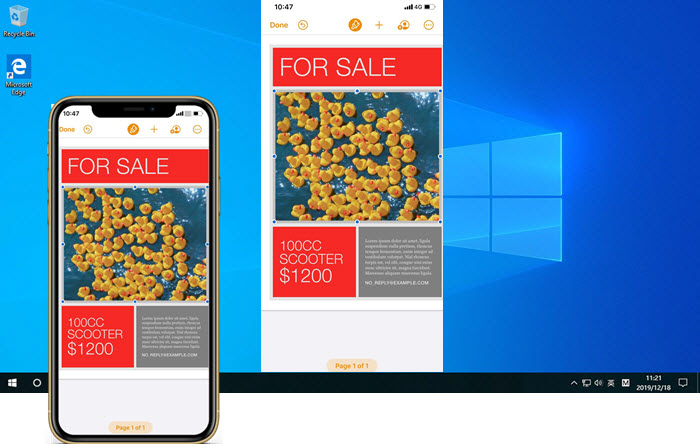
Besides helping open Pages file on PC, 5KPlayer also does well in other Apple files sharing like Numbers and Keynote. At this very moment the COVID-19 spreads, you probably be asked to stay at home and work or study. No matter you have net classes, or have video conferencing or online meetings, you can use 5KPlayer's AirPlay function to stream these affairs to bigger screen from iPhone/iPad. To kill the boring time, you can also play games, movies and music from iOS to computer at pleasure.
Play Games from iOS 13/iPadOS to Computer with PS4/Xbox ControllerNow that iOS 13 and iPadOS has added PS4 and Xbox One S controller support, you can try to play games from iOS 13/iPadOS to computer with PS4 or Xbox controller with the help of 5KPlayer's mirror function.
How to AirPlay YouTube Videos Music from iPhone to Mac/Windows? Users can learn how to AirPlay YouTube videos movies from iPhone to Mac/Windows from this article. YouTube AirPlay, including YouTube APP AirPlay and dirctly AirPlay from YouTube in browsers, can bring multitask experience of watching YouTube movies to you.
Stream 3D Movies to HDTV with Free Movie Streaming ServerFinding a free 3D movie streaming way to stream 3D movies to HDTV to have a theater effect at home? Here you could get the free film 3D streaming solution to stream 3D movies like Netflix 3D movies, YouTube 3D movies, VUDU 3D films, etc.
Home | About | Contact Us | News | Privacy Policy | Agreement | Site Map
Copyright © 2026 Digiarty Software, Inc. All Rights Reserved.
5KPlayer & DearMob are brands of Digiarty Software, Inc. Any third party product names and trademarks used in this website are property of their respective owners. All the related logos and images, including but not limited to Apple's AirPlay®, Apple TV®, iPhone®, iPod®, iPad®, iTunes® and Mac® are registered trademarks of their own. Digiarty is not owned by or affiliated with Apple Inc. and any of those companies.