Written by Kaylee Wood | Last update: March 25, 2021
Have you ransacked the Apple Support center, but didn’t find any official suggestions about iPhone to Mac AirPlay? In fact, you can’t natively turn Mac into an AirPlay receiver like an Apple TV to display contents or screen from iPhone or iPad. Despite the fact, things won’t get so bad as there is always a way to solve an issue. With third-party AirPlay-compatible software, it is very easy to AirPlay iPhone to Mac (Mac mini, iMac, MacBook Pro, MacBook Air) wirelessly. So, this guide compiles several tools, free or paid, to help you complete that task.
How to AirPlay iPhone to Mac?
What Is AirPlay?
AirPlay is a proprietary protocol stack/suite developed by Apple Inc. for wireless streaming between iPhone/iPad/iPod and Apple TV, and between Apple devices and third-party AirPlay-certified devices.
It is a wireless way. So, the way that display iPhone screen on Mac through cable is not an AirPlay way but screen mirroring, though Apple AirPlay protocol can enable screen mirroring between iPhone, iPad, iPod and Apple TV.
Method 1. AirPlay iPhone to Mac with 5KPlayer
• Free
• Compatible with macOS Big Sur and earlier, MacBook, iMac and Mac mini
• Compatible with iOS 14 and earlier, iPhone 12 Pro Max and earlier
Mac has the AirPlay function to be served as an AirPlay sender to mirror Mac to Apple TVs and other AirPlay-enabled devices, but it can’t act as an AirPlay receiver by default to receive AirPlay contents from iPhone, iPad and iPod. If you want, you absolutely can keep your money and turn to the free software – 5KPlayer.
With 5KPlayer installed on your Mac computer, it is no longer a difficulty to AirPlay from iPhone to Mac wirelessly of videos, movies, music, games, documents, etc. Without worrying the compromise of quality, 5KPlayer provides the easiest way to stream your screen contents from iPhone to Mac as well as Windows 10 PC, and at the same time boost the screen recording feature to catch movements of your iPhone on Mac.
Note:
• Before any action, please connect your iPhone and Mac to the same WiFi network.
• To stream audio from iPhone to Mac, you need iPhone with iOS 11.4 or later.
• To stream video from iPhone to Mac, you need iPhone with iOS 12.3 or later.
Step 1. Free download 5KPlayer, install and launch it on your Mac.
Step 2. Turn on 5KPlayer’s AirPlay function by clicking on "DLNA AirPlay" button on the main UI. Then, turn on AirPlay service in the new window.

Step 3. On your iPhone, find "Screen Mirroring" option in Control Center and choose your Mac name to connect.
• For iPhone with iOS 13 or later: Swipe down from the top right corner of the screen of your iPhone to access the Control Center.
• For iPhone with iOS 12 or earlier: Swipe up from the bottom of the screen of your iPhone to access the Control Center.
• If you have an iPhone 6S or newer that has 3D touch feature, you can firmly press the button to bring up the AirPlay device list.

Step 4. Play video or music on your iPhone device, then the contents will be instantly cast to your Mac. Also, iPhone to Mac screen mirroring goes together here and you can record the iPhone screen if needed.
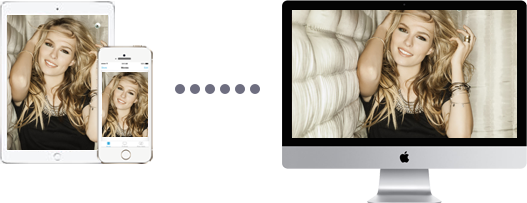
Besides video and music, many other types of contents are also included for you to AirPlay from iPhone to Mac, such as games, photos, apps (YouTube/Netflix), documents, presentation, etc. 5KPlayer also helps you AirPlay mirroring the iPhone, iPad and iPod to Windows 10/8/7 PC for real-time sharing across devices and platforms.
Method 2. iPhone to Mac AirPlay with AirServer
• 30-day trail free. Educational License ($7.99 - $11.99). Consumer License ($19.99). Business License ($39.99)
• Compatible with macOS 10.9 (Mavericks) to macOS 11.0 (Big Sur)
• Compatible with iPhone 4s or newer, iOS 7 to iOS 14
In 2011, AirServer introduced world’s first AirPlay receiver for Mac with audio streaming, then starting its road to full-scale media streaming and screen mirroring between devices. With the built-in AirPlay function, it helps education, home entertainment, gaming, business and live streaming much easier than before. Specifically, you can cast learning stuff from iPhone to Mac connected with a projector, so that the classroom is in your hands. You can control the class just using your portable device of choice but without the need to wandering in the room all the time. Or you can stream audio, play movies/music on big screen, and photos with friends and family. Similar to 5KPlayer, it can also help live stream YouTube, cast games and record iPhone screens.
Method 3. AirPlay from iPhone to Mac with Reflector 4
• Free for 7 days. License version for Mac (US$17.99)
• Compatible with macOS 10.15 or newer, iPhone SE to iPhone 12 Pro Max
A good AirPlay receiver should both support media streaming and screen mirroring, and Reflector 4 surely deserve a space. When used as a screen mirroring server, Reflector 4 helps control how and when mirrored devices are shared easily and safely with a safe code. Along with the AirPlay mirroring, you can record iPhone demo videos, walkthroughs and how-to tutorials up to 60fps. As for media streaming, Reflector 4 is also an expert doing well in AirPlay streaming home videos and movies to Mac wirelessly, and sharing photos on a larger screen.
Hope the three methods mentioned above are workable for you. BTW, this year, VLC 4.0 with AirPlay support will be released. That time we will update this article to teach you how to AirPlay from iPhone to Mac with VLC. For the time being, we are suggested you to use Mac AirPlay receiver 5KPlayer to realize the AirPlay process, as it is totally free.
4 Simple Steps to Mirror iPhone to PC Windows 10/8/7How to screen mirror iPhone to PC Windows 10? With AirPlay server 5KPlayer, you are able to screen mirroring what's on iPhone to PC with clearer and more vivid displays.
Mirror iPhone to MacBook (Pro/Air) in Wired/Wireless WayHow to screen mirror iPhone to MacBook (Pro/Air) to magnify everything? Wired and wireless ways are recommended here to help you out.
How to Enable AirPlay on iPhone 12 iOS 14 & Earlier?This article is a tutorial on how to enable AirPlay on iPhone 6s/6s Plus/7/8/X/XS/XS Max/XR/11/12 iOS 14 and before to stream video music to Mac Windows. How to turn on AirPlay and how to turn off AirPlay are both detailed in the article.
Home | About | Contact Us | News | Privacy Policy | Agreement | Site Map
Copyright © 2026 Digiarty Software, Inc. All Rights Reserved.
5KPlayer & DearMob are brands of Digiarty Software, Inc. Any third party product names and trademarks used in this website are property of their respective owners. All the related logos and images, including but not limited to Apple's AirPlay®, Apple TV®, iPhone®, iPod®, iPad®, iTunes® and Mac® are registered trademarks of their own. Digiarty is not owned by or affiliated with Apple Inc. and any of those companies.