5KPlayer > Video Music Player > QuickTime Not Playing MP4 Files
Posted by Kaylee Wood | Last update: April 21, 2020
It can be extremely annoying when you encounter a common file format like MP4 and end up in "fail to open" situation in QuickTime. If you are a QuickTime user trying to open MP4 files here, we'll provide you some solutions to QuickTime not playing MP4 problem.
If you are not a QuickTime dedicated user, we recommend you one of the best alternatives to QuickTime for MP4 playback – 5KPlayer. This media player supports almost all common file formats and plays any MP4 files with powerful restoring ability to read even incomplete and damaged MP4 videos.
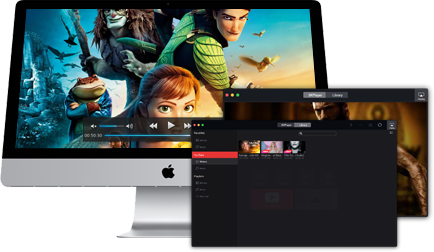
Since there are two major factors that may lead to QuickTime won't open MP4 files - MP4 file quality and QuickTime MP4 codec, to go on with the following first three solutions, you should in advance check the media info or try playing it on other MP4 players like 5KPlayer, VLC, KMPlayer, etc to make sure that the MP4 files playing in QuickTime are complete without damage.
If you find your QuickTime fails to open MP4 files, check immediately whether you have the latest version of QuickTime player for MP4 playback. For the most part, QuickTime 7 and above can handle MP4 files well and even other formats beyond. So, make sure if you've got the QuickTime upgraded in time. Note that QuickTime 7 pro are not free. So you may have to spend some money, about $29.99 USD for the upgrade.
If you still cannot play MP4 videos on QuickTime, chances are that the MP4 video/audio codec is not supported by QuickTime built-in codec pack. You can go to Softonic or CENT to get QuickTime MP4 codec pack downloaded as a supplementary. Be aware, we do not fully recommend this approach since it might bring along adware/malware and is not 100% safe for your computer, the reasons of which have been illustrated in Downloading VLC Codec Packs.
Directly converting the MP4 videos into MOV or other files formats that QuickTime can handle is one of the most convenient way to avoid QuickTime not playing MP4 problem. If you are not sure about the target converting format, you can test a certain video format that can be played by your QuickTime to decide. Here, we recommend you some professional converters you might be fond of: WinX/MacX video converter; Any video converter; Handbrake, Freemake Video Converter.
For more info, you can visit:
Top 3 Online Video Converters
Top Free Video Converters for Mac
Note that there are several formats that use the ".mp4" file extension, including those that are proprietary to Microsoft, that have not been ported to Mac. If you just want to play the MP4 video any way you can, and don't particularly need it in QuickTime, you can try the free HD media player – 5KPlayer which supports more formats and is able to play incomplete, unfinished, damaged videos or an unknown format in its raw form, which is a better solution to QuickTime not playing MP4. 5KPlayer also outshines other MP4 players in image rendering and 4K/8K video support, including HEVC H.264/265, VP8/9 etc. Other file formats like FLV, WMV, MKV are also supported by 5KPlayer.
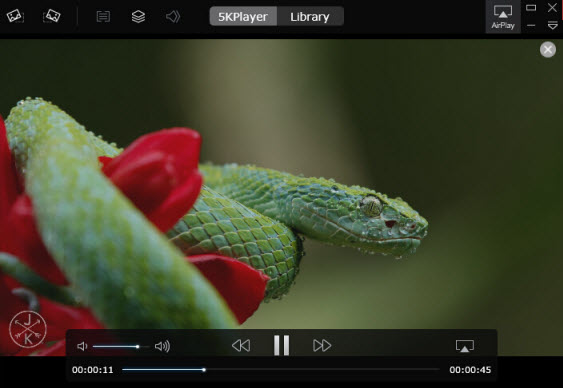
[Solved] VLC Can't Play MP4 on Windows/Mac? Best VLC MP4 SolutionCan't play MP4 in VLC? Does VLC support MP4 files? Why your MP4 won't play in VLC? This article will sort out the reasons with corresponding solutions to VLC not playing MP4 problem.
Windows Media Player Won't Play MP4? FAQs & SolutionsWhy can't Windows Media Player play MP4 files? This guide contains overall FAQs and solutions to MP4 file not playing in Windows Media Player 12, 11, 10, 8 or 7 error.
Top 5 MP4 Players for Mac: Play HD MP4/MKV/MOV Movies on MacTop 5 MP4 players for Mac can all play HD MP4/MOV/MKV movies on Mac without quality loss. Take a look and download the best free MP4 Player for Mac that truly meet your demands.
Home | About | Contact Us | News | Privacy Policy | Agreement | Site Map
Copyright © 2025 Digiarty Software, Inc. All Rights Reserved.
5KPlayer & DearMob are brands of Digiarty Software, Inc. All other products or name brands are trademarks of their respective holders. All logos, trademarks and images relating to other companies that may be contained wherein are applied in the Internet that are not used for commercial use. Digiarty's software is not developed by or affiliated with such companies.