5KPlayer > Video Music Player > 5KPlayer Hardware Decoding
Posted by Kaylee Wood | Last update: April 28, 2020
What Is Hardware Decoding? For multimedia players, hardware decoding is an efficient way to manipulate specific chip to assist video/audio decoding and rendering process to present the video in a better and faster way. 5KPlayer hardware decoding comes down as this.

5KPlayer ushers out the most waited hardware decoding feature to all 4K 8K 10bit 12bit video lovers to fully enjoy UHD quality movies smoothly on Windows or streaming to big HDTV. This hardware-accelerated HD player supports almost all high-res video codecs including H.265, H.264, Xvid, VP8/9, MPEG.
GPUs descended from 3D accelerators used to render 3D graphics. The term GPU was coined by NVIDIA upon the launch of GeForce video chips. The general purpose of GPU was to relieve the Central Processing Unit (CPU) of graphics-related tasks to ensure efficient workload.
Briefly speaking, hardware decoding divides the processing burden from CPU to GPU. It activates graphic processing unit to precisely decode video files instead of using CPU in general; while software decoding only uses CPU and software itself to handle all those data, which can be very slow and laggy, especially while you are online shopping or doing other CPU consuming activities and wishing to play an ultra high-definition video at the same time. Software decoding would be a struggle. In conclusion, H/W decoder is using these chipsets to play videos whereas S/W decoder only uses CPU to play them.
Hardware decoding is generally to help reallocate the processing power to help reduce CPU overheating and improve overall functionality and speed. Especially when you are about to playback large video files like H.265 4K 8K 10bit videos or your CPU is heavily occupied already, for hassle-free glitches-free visuals, we highly recommend you enabling HW decoding to relief the pressure.
5KPlayer now offers users three hardware decoding options: QSV-Intel, NVIDIA CUVID and DirectX Video Acceleration (DXVA).
QSV decodes on Sandybridge, for instance, cannot do ~29.x fps decode properly, failing with a green smudge for MPEG-4, VC-1 and H.264 content. QuickSync does not offer any benefits. It is also no longer being developed and does not support HEVC.
NVIDIA CUDA (Compute Unified Device Architecture), is NVIDIA's technology. The complex computing tasks are partially asigned to GPU resources via a special API provided by Nvidia. CUDA works only with NVIDIA graphics cards, starting with GeForce 8 series and later.
DXVA (DirectX Video Acceleration) is a Microsoft API specification for the Microsoft Windows and Xbox 360 platforms that allows video decoding to be hardware accelerated. DXVA works with almost all graphics cards.
These two are what 5KPlayer uses to expedite the whole process of 4K H264 video decoding, H265 to H264 conversion, video to MP3 download conversion, to WebM download conversion, to 3GP download conversion, to AAC download conversion,to M4A, and of course AirPlay streaming.
In terms of hardware acceleration, it is basically the same for both video playback and AirPlay as to minimize the occupation of CPU and speed up the decoding process. Once you turn on the hardware decoding option, generally most of the graphic instructions will be dealt with GPU in a separate and smoothier manner instead of occupying CPU.
Choosing between QSV, NVIDIA and DXVA:
1. Your Intel GPU will be used by default if you use DXVA2.
2. If you want to use your NVIDIA GPU you need to adjust the NVIDIA settings. (Do that with a third party tool called "NVIDIA Profile Inspector")
3. NVIDIA only supports H.264 decoding while DXVA supports H.264, MPEG2, VC-1.
Summery: According to LAV Filters author, CUVID and Intel QuickSync are outdated. DXVA is much more engery efficient and time-saving than NVIDIA CUDA when you choose to use one of them only. The thing is, you can enable and use both NVIDIA CUDA and DXVA to decode videos in an even faster manner!
Step 1: Download 5KPlayer and install it
Step 2: Launch 5KPlayer and right click on 5KPlayer main UI
Step 3: Click Hardware acceleration to manually enable HW decoding in 5KPlayer.
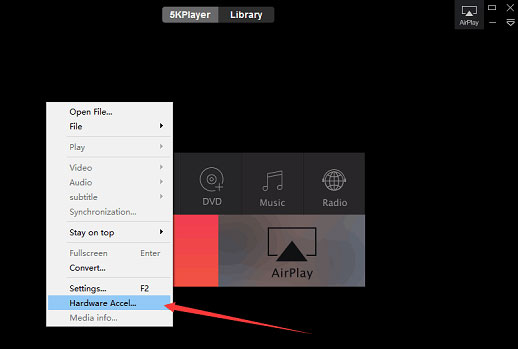
Step 4: Click Allow hardware acceleration and check hardware.
Note: At present, 5KPlayer supports QSV, NVIDIA CUDA and DXVA GPU acceleration, check whichever one your computer supports.
Also note that if you still can't find the Hardware Acceleration option in "Right Click", make sure your 5KPlayer is upgraded to the latest version!
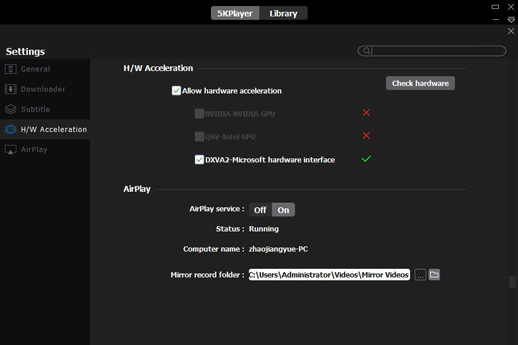
Enable 5KPlayer hardware decoding to unleash the horse power for FUHD video rendering utility to play HEVC Windows 10 and faster video format conversions! 3D 360 degree VR videos, Bluray 4K videos, HDR 4K movies can all be handled easily here. Download 5KPlayer here now!
Best Hardware Accelerated Video Player Best hardware accelerated video player like 5KPlayer here will assure you the smooth playback of 8K, 4K, HDR, AVC, etc videos.
Video Accelerator for Windows 7/10Video accelerator used to activate hardware acceleration can help decode and render 8K 4K HDR UHD HEVC H264 etc videos fast and smoothly.
[Solved] Media Player Classic Crashing Want to save your Media Player Classic from crashing problems on Windows 10/8/7 or when playing video files? Here is the way.
Home | About | Contact Us | News | Privacy Policy | Agreement | Site Map
Copyright © 2026 Digiarty Software, Inc. All Rights Reserved.
5KPlayer & DearMob are brands of Digiarty Software, Inc. All other products or name brands are trademarks of their respective holders. All logos, trademarks and images relating to other companies that may be contained wherein are applied in the Internet that are not used for commercial use. Digiarty's software is not developed by or affiliated with such companies.