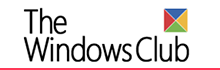Posted by Kaylee Wood -
Contact Author
How to Solve VLC Media Player HDR Not Working?
 If you are looking for an easier solution, find it here: The solution most recommended by us [85%]
If you are looking for an easier solution, find it here: The solution most recommended by us [85%]
VLC HDR 4K Video Choppy, Color Washed out, Drop Frames, etc.? How to Slove?
HDR is a new norm now. More devices including iPhone, sports cameras and drone cameras support HDR photography and shoot, and more people starts adopting 4K displays with HDR to enjoy HDR media files. Following the trend, VLC 3.0 expands 4K HDR support up to 10bits, however, VLC HDR not working problem happens now and then, varying from VLC 4K HDR video stuttering to VLC HDR washed out colors and to VLC HDR drop frames.
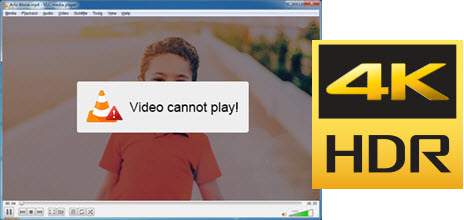
How to solve VLC HDR not working problem? To make VLC HDR feature work well and ensure the 100% HDR effects, a HDR monitor is better, but the prerequisite is that your computer supports HDR at OS level and the HDR mode of VLC media player is turned on. To help you solve VLC HDR errors, we will give a step-by-step guide below.
VLC HDR Not Working? How to Solve VLC HDR Playing Problems? Best VLC alternative 5KPlayer is the best free HDR video player for Mac and Windows 10.Easier & Fast Solution
Best VLC alternative 5KPlayer is the best free HDR video player for Mac and Windows 10.Easier & Fast Solution
5KPlayer - Best Free HDR Video Player to Play 4K Ultra HD Videos
- Play HDR 4K HD videos in super high quality;
- No stuttering, no washed out colors, no drop frames;
- Support HDR videos from iPhone, cameras and downloaded from online;
- DNLA HDR to smart TV, and cut HDR into small clips.
 Free Download 5KPlayer on Windows
Free Download 5KPlayer on Windows  to solve VLC HDR not working
to solve VLC HDR not working
 Free Download 5KPlayer on Mac
Free Download 5KPlayer on Mac  to solve VLC HDR not working
to solve VLC HDR not working
How to Solve VLC HDR Not Working – VLC 4K HDR Choppy and Stuttering?
Question:
"Been fiddling around with 4K material for a week or so now, and haven't really found an optimal solution to play 4K HDR files on my PC. (Ryzen 1600 @ 3.8GHz, GTX 1070ti).
The main issue is that I can play Blue Planet just fine in VLC 3.0, while playing other content is rather choppy. The files use the same codec and container (MPEG-H Part2/HEVC H.265 MKV) and around the same bitrate. All of the content is 4K HDR."– from Reddit forum
Solutions:
Possible solution 1: Go to Tools on the main UI of VLC > Preferences > Show Settings "All" > click on Input/Codecs > Video codecs > choose "FFmpeg" > on the right part, find Threads. It is by default set to a value of 0, please change this to something else like "4" > click on Save > Then, restart your VLC to see if it works or not. BTW, this only works for Windows PC, and it won't apply on Android platform.
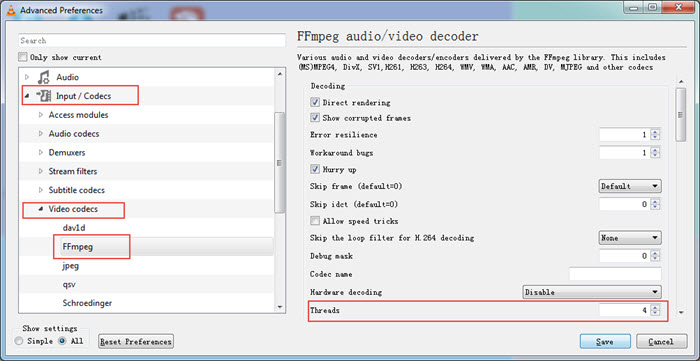
Possible solution 2: VLC is barely using any CPU while using about 15~35% of the GPU during 4K HDR playback, so maybe you can try to enable VLC hardware acceleration to help decode 4K HDR videos.
1. Go to Tools > Preferences > Input/Codecs
2. In the Input/Codecs settings window, choose "Automatic", "Direct3D11 Video Accerleration" or "DirectX Video Acceleration (DXVA) 2.0" from the drop-down menu of Hardware-accelerated decoding.
Hope this works for your VLC 4K HDR choppy problem. However, I have tested a 4K HDR 60fps 10bit video on my Windows 7 computer, the VLC media player totally can't play the file. If your HDR video is up to 10bit, I really suggest you to use a more powerful 4K HDR video player to digest such a file.
How to Fix VLC HDR Not Working – VLC HDR Washed out Colors?
VLC washed out colors when playing HDR 4K MKV etc videos must be another big headache to most VLC users. As when this VLC HDR issue happens, the image quality is quite disappointing.
Question:
"VLC 3. Playing 4k MKV with HDR.The colors are washed out and dull. How can I play a file with HDR and have it tone-map correctly to a non-HDR 4k display????" – from Reddit forum
Solutions:
Possible solution 1. Reset the color settings of NVIDIA cards if you are using Windows PC
1. Right click your computer desktop and choose NVIDIA Control Panel.
2. In the new popup window, click on "Adjust video color settings" in the left part.
3. On the right part, select the display you want to change. Then, check "With the NVIDIA settings", click on "Advanced" and choose "Full (0-255)" in the drop down menu of Dynamic range.
4. Click on "Apply", and then restart your VLC media player to if it can solve VLC HDR not working or not.
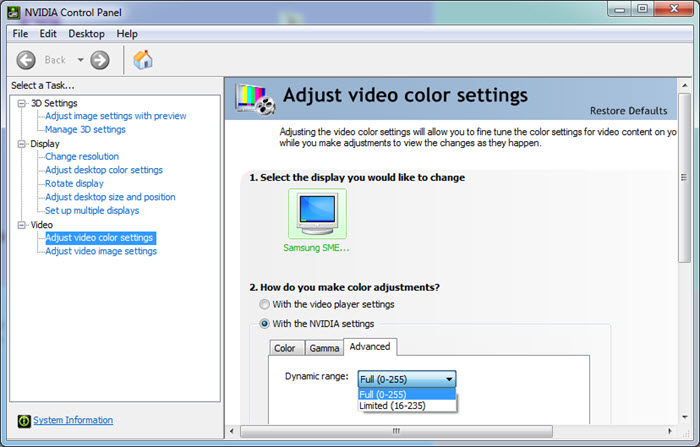
Possible solution 2. Change the corresponding settings of VLC
Option 1. Change the output: After ransacking, the best choice from VLC official forum and most VLC users is to choose OpenGL. Just open your VLC > Tools > Preferences > Video > choose "OpenGL video output for Windows" or "OpenGL video output" from the drop down menu of Output > then, click on Save button.
Option 2. Change VLC video filters: Choose Tools > Preferences > check All under Show settings > scroll down to Video and expand Filters > click on Postproc and set the Post processing quality to "6" > scroll down to choose Sharpen and set the Sharpen strength to "1.50" > click on Swscale and choose Lanczos as the Scaling mode > then, Save and restart your VLC player.
How to Solve VLC HDR Not Working – VLC HDR Drop Frames?
VLC drop frames especially when playing 4K/HDR HEVC videos. Possible solution is from VLC forum, suggesting you to go to Tools on the main UI of VLC > Preferences > Show Settings "All" > click on Input/Codecs > Video codecs > choose "FFmpeg" > on the right part, find Threads. It is by default set to a value of 0, please change this to "1" > click on Save and restart VLC.
However, this method is not proved to be useful by many users. Besides, the official support of VLC didn't give any solutions. So, you are highly-suggested to use a VLC alternative to play 4K HDR videos without troubles before the official workaround is out.
Notice: If VLC HDR not working problem is still here, your graphics drivers maybe outdated, please install the latest graphics drivers.
One-click Solution to Tackle VLC HDR Not Working Problem – VLC Alternative 4K HDR player 5KPlayer will do the trick effectively when solving VLC HDR not working error.Easier & Fast Solution
4K HDR player 5KPlayer will do the trick effectively when solving VLC HDR not working error.Easier & Fast Solution
5KPlayer - Best Free HDR Video Player to Play 4K Ultra HD Videos
- Play HDR 4K HD videos in super high quality;
- No stuttering, no washed out colors, no drop frames;
- Support HDR videos from iPhone, cameras and downloaded from online;
- DNLA HDR to smart TV, and cut HDR into small clips.
 Free Download 5KPlayer on Windows
Free Download 5KPlayer on Windows  to solve VLC HDR not working
to solve VLC HDR not working
 Free Download 5KPlayer on Mac
Free Download 5KPlayer on Mac  to solve VLC HDR not working
to solve VLC HDR not working
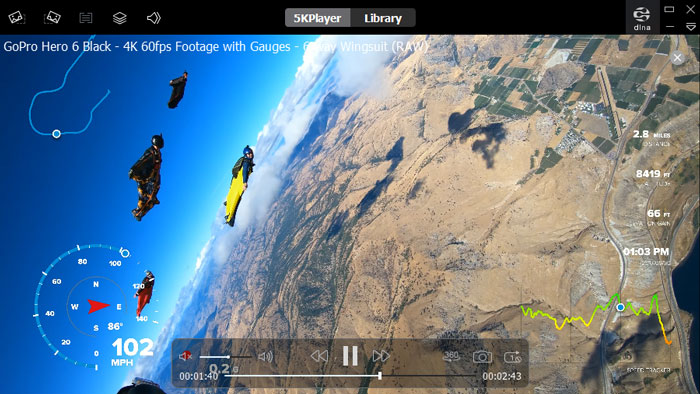
Final Words:
Besides playing HDR 4K videos without lagging, washing out colors and dropping frames, 5KPlayer also acts as a video music player like VLC to play 4K/5K videos, HD 1080p MP4 MKV MOV WMV etc movies, and MP3 AAC FLAC music in an easy manner. The online video download feature also gives 5KPlayer a great power to get endless media resources from 300+ online sites like YouTube, Dailymotion and Vimeo. If you prefer media streaming among devices, 5KPlayer also act as a DLNA player to help stream Android/iPhone to computer and DLNA video music from Mac/PC to LG/Sony/Samsung smart TV wirelessly. So, free download 5KPlayer to have a try.