5KPlayer > Video Music Player > CCTV Video not Playing
Posted by Kaylee Wood | Last update: April 28, 2020
A CCTV system is only as good as its ability to capture, store, and transmit images and videos in real time, but it can be very annoying when there is CCTV video playback failed error that you're unable to retrieve and view content that has been recorded.
In the case of a theft, burglary, accidents, or any incident, inability to retrieve videos of such moment may cost you dearly. So, here is the solution to CCTV playback not working error.
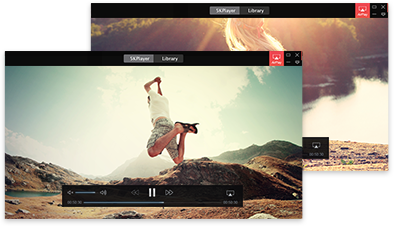
If you've downloaded the recorded videos from the SD card or from the DVR/NVR to computer, but can't play the CCTV videos with the security camera viewers, you can try desktop CCTV player 5KPlayer to play the downloaded files AVI, FLV, VOB, etc on computer easily without any conversion.
How to Solve CCTV Playback not Working?
1. Fixing CCTV Playback not Working on Smartphones (iPhone/Android)
2. CCTV Video Playback Failed Error on Your Computer (Mac/Windows)
3. Troubleshooting Your CCTV Camera to Fix CCTV Playback Failed
Luckily, most of the CCTV video playback errors are fixable. You don't need to be a rocket scientist to troubleshoot some of these CCTV hitches. The first thing you'll need to do is to identify why the problem occurs.
Often the case, CCTV video playback failed errors can manifest in a variety of ways:
* Camera playback is not working, you're unable to play back the video.
* Camera LEDs on, but no content is being recorded.
* Surveillance camera works during the daytime, but not records videos at night.
* Unable to view your cameras remotely.
* Infrared not working.
* Inability to connect your CCTV to Wi-Fi.
* Recorded video not in color.
* Recorded video has scratches and delays.
These are just examples of some of the common CCTV hitches that you're likely to come across. Here's an important thing to note: the CCTV system may not be the problem, it could do with the device you're using to view the footage. Probably the CCTV video playback error is on your smartphone? Or the error is in your PC's browser?
In this guide, we have compiled a list of troubleshooting tips to help fix CCTV security camera video playback errors.
1. Network issues cause the CCTV video playback error on most iPhone and Android devices. Thus, check and ensure that your Smartphone is well connected to your WiFi network. Also, ensure that the router is connected and that the CCTV is transmitting footage in real time.
2. If you're using a 3G/4G network to access your CCTV, check to ensure that your internet is fast enough. But worth mentioning, some cellular carries don't allow online connections with CCTV systems for one reason or the other.
3. Another smart way of fixing CCTV video not playing error is to use a video app for mobile like VLC. Some experts may recommend you to use third party software, but apps are better because they can be customised. With VLC, you can use your iPhone and Android device to retrieve, store and play CCTV footage.
4. Besides VLC, customized app gives you advanced functions like zooming in, zooming out, slow motion, circling or marking essential features on the footage, and so on. Some apps also use the latest encryption techniques to ensure that your CCTV footage can never be accessed by third-party parties. Of course, always make sure that you are using the latest, updated version of the app.
5. As a precautionary measure, check the CCTV system's SD card and DVR/NVR to ensure that videos are being recorded and transmitted.
Just like with smart phones, CCTV video not playing with Mac and Windows are often caused by network issues. It could also be that the browser you're using is not compatible with the format of your CCTV footage. Follow the checklist to find out why your CCTV playback is not working.
1. Check to ensure that your Mac, PC or Laptop is well connected to the Internet. There are third-party software you can use if you're having trouble playing the CCTV video on your computer.
2. You can also consider installing the desktop CCTV player like 5KPlayer on your Mac and Windows PC to play CCTV security camera videos if you have downloaded the CCTV video files from the SD card or from the DVR/NVR. With it, you can get a seamless and advanced experience when reviewing footage from your CCTV cameras on your computer. No need of conversion, the common media format like AVI, FLV, VOB, etc of CCTV videos can be played by this CCTV player without errors.
Before breaking some sweat wondering why you're getting CCTV video playback errors, it's crucial you double check to ensure the system is working well. If your CCTV is faulty, it doesn't matter how ready the Smartphone or computer is, as a faulty CCTV dooms you from the word go. Here's how to troubleshoot your CCTV system:
1. Check the CCTV cameras to ensure they're well connected to power. Use a manual or guide if in doubt.
2. The cabling has to be okay. A manual inspection may come in handy to pinpoint where the cameras are losing their connection.
3. Examine the camera settings to ensure that all features you need to use are activated. For instance, some cameras won't record at night unless you've set the settings as such. Others don't record 24/7 until you enable that option. And so on.
4. You may also consider adding some additional software of apps to your devices to help get more features to your CCTV footage. 5KPlayer, for example, can installed on both Mac and Windows PC to play downloaded CCTV videos with the click of a mouse.
5. Other times it makes sense to reboot your CCTV system. Unplug the power supply for a few seconds, then turn on the power and connect again. This helps clear the cache and for any calibrations on the settings to get activated.
Summary:
Hope this guide is helpful for solving CCTV security camera video playback error. BTW, 5KPlayer is an innovative tool that every CCTV security camera owner should consider having one. It supports various video music formats like MP3, WMA, FLAC, ALAC, AAC, AC3 and AVI, FLV, VOB, MKV, MP4, MOV, WMV, etc. With this CCTV player, you can watch and replay all your CCTV recordings on your PC and Mac quite easily.
Keep your home or business safe by ensuring that your CCTV cameras are recording and storing footage in real time.
This article is contributed by Shaira Williams of TechiesPad.com
Best 3 Free FLV Player Software for Mac Check out the best 3 free FLV player software for Mac to play FLV files that are not supported by QuickTime!
FLV Player Windows 10 Free DownloadPlay FLV video files on Windows 10 at will with the top 3 free FLV players Windows 10 that are hand-picked for you.
Top 3 SWF Players to Play SWF FilesThis article shares you three robust SWF players that support opening online/local SWF files on Windows and Mac OS.
Home | About | Contact Us | News | Privacy Policy | Agreement | Site Map
Copyright © 2025 Digiarty Software, Inc. All Rights Reserved.
5KPlayer & DearMob are brands of Digiarty Software, Inc. All other products or name brands are trademarks of their respective holders. All logos, trademarks and images relating to other companies that may be contained wherein are applied in the Internet that are not used for commercial use. Digiarty's software is not developed by or affiliated with such companies.