How to Transfer Data from Old iPhone to New iPhone without iCould
By Joakim Kling- Last Updated: Contact Author
"How do I transfer data from one iPhone to another without iCloud safely?" This question might be the first thing you should give a serious thought about when you've got a new iphone 15/14/13/12/11 with iOS 13 new features this year. And most importantly, you do not want to transfer data from iPhone to iPhone using iCloud since there are a lot of iCloud backup issues like iCloud photo sharing not available, iCloud backup not complete etc. Then, how to transfer photos, contacts, apps, messages from old iPhone to new iPhone without iCloud? DearMob iPhone Manager provides you the best answer!
To transfer data from iPhone to iPhone without iCloud, DearMob iPhone Manager offers you two options - one-click backup transfer everything from iPhone to iPhone 12/11/Pro/Pro Max and selectively transfer photos, apps, contacts from one iPhone to another.
iPhone to iPhone Data Transfer Preperations:
-- DearMob iPhone Manager is the tool you need. Download and launch it first.
Part 1: Batch Transfer Everything from iPhone to iPhone without iCloud
Note: This iPhone to iPhone data transfer option aims to backup iPhone data to computer entirely and restore iPhone data to new iPhone when switched the connection. The backup file will be stored in target folders only for restoration and will not be readable on computers.
Comprehensively Transfer Data to New iPhone from another iPhone without iCloud
Step 1: Connect your old iPhone to computer via a lightning cable.
Note: iPhone Manager will auto-detect your iOS device, presenting info of iPhone name, available storage space and remaining battery. When "Trust This Computer" dialog pops up, do make sure that you select "Trust".
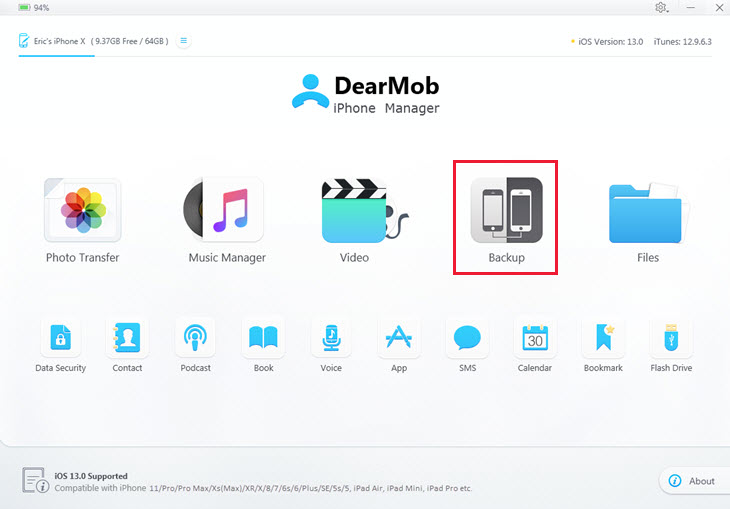
Step 2: Click on "Backup" button and again "Backup Now" to transfer everything from iPhone to computer.
Note: You can set password for Accounts, Health data and HomeKit data before conducting an iPhone backup.
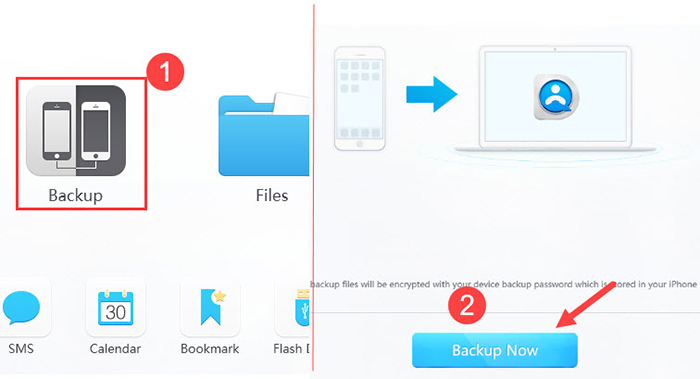
Step 3: Disconnect the backed up iPhone and connect another iPhone to computer.
Step 4: Go to Backup module from main UI, select your newly created backup file and then hit "Restore Now".
You will be presented with all versions of iPhone backup files. Just choose a backup file and click on "OK" to start transferring data to new iPhone.
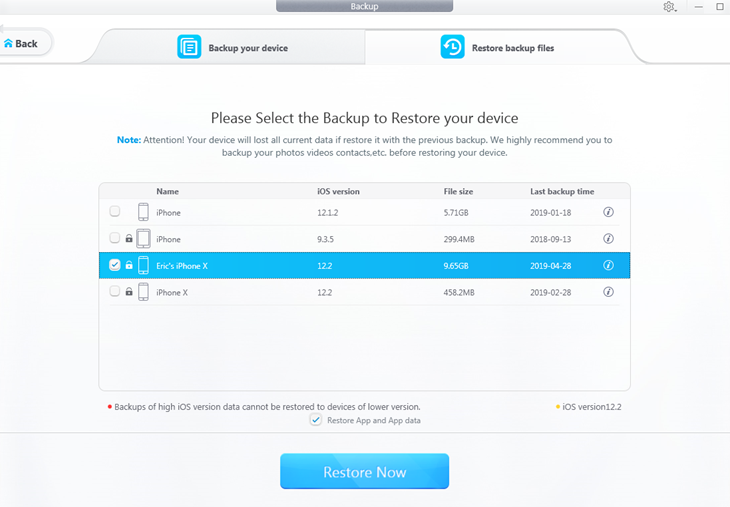
Part 2: Selectively Transfer Photos, Apps, Contacts, Messages from iPhone to iPhone without iCloud
Since there are tons of iPhone data saved in your iPhone, be it app data, Word files, photos, songs, videos, you might be confused about what content to transfer on top of an overall data migration that might cause duplicate contents. When iPhone full backup files are unreadable, selective iPhone data transfer is hereby needed to help you visually select target files for transfer and backup.
1. How to Transfer Photos from iPhone to iPhone without iCloud
Step 1: Connect an iPhone to computer/Mac equipped with DearMob iPhone Manager
Step 2: Select "Photo Transfer" to selectively backup iPhone photos to your computer.
Note: You can choose to transfer photos taken from different time, and you can preview those photos by double clicking on it.
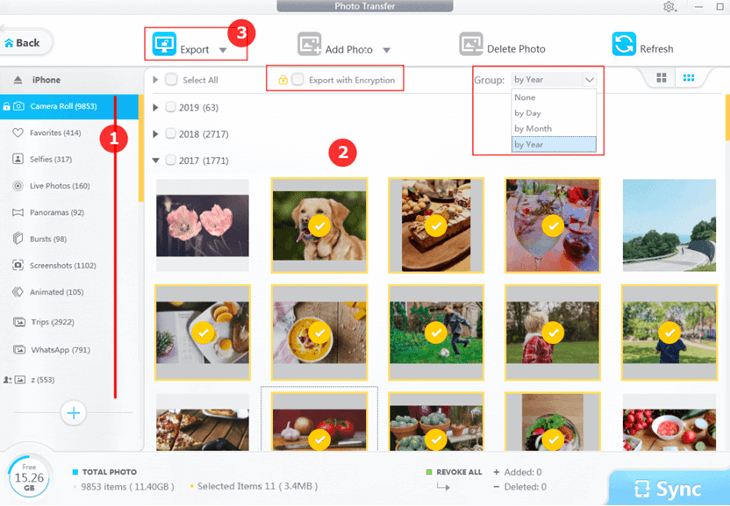
2. How to Transfer APPs from iPhone to iPhone without iCloud
Transferring apps from iPhone to iPhone seems quite unnecessary since your Apple ID can remenber all the downloaded/purchased apps. However, the biggest benefit of this Apps transfer tool is that you can directly transfer and install apps not in Apple App Store, say CartoonHD, Cinema Box etc. Download those IPA files and then use iPhone Manager for one-click direct install.
Step 1: Click on "Apps"
Step 2: Find and click on "Install" button to select an IPA file for a quick install
Note: the apps will be categorized into shared file apps and apps.
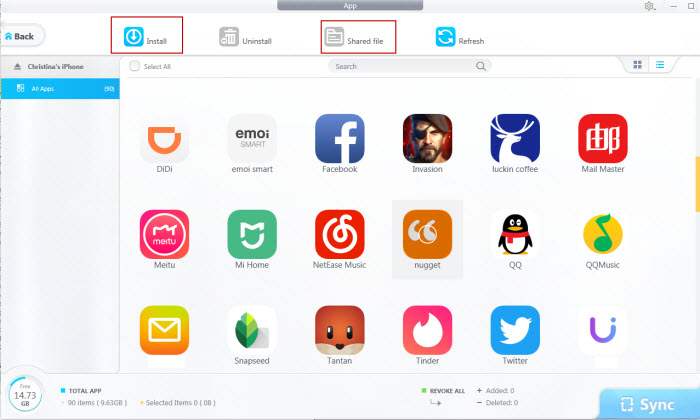
3. How to Transfer Contacts from iPhone to iPhone without iCloud
Step 1: Turn off iCloud to see Contacts
Step 2: Select "Contacts" and export all the Contacts data in VCF, PDF, TXT and HTML
Step 3: Connect the other iPhone (iPhone 12/11/X) to computer, visit "Contact" again so as to import VCF contact data to iPhone.
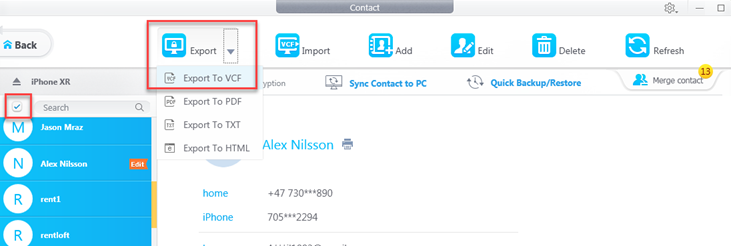
4. How to Transfer Messages from iPhone to iPhone without iCloud
Step 1: Click on "SMS" to backup text messages from iPhone to computer
Step 2: Click on "Export" to transfer SMS from one iPhone to another.
Note: "Export" button will conduct entire SMS export from iPhone to computer in PDF format only, including pictures and videos. Therefore, to transfer PDF Messages to new iPhone, you will need to click on "Book".
Why DearMob?
DearMob iPhone Manager is a professional iPhone backup & transfer tool for Windows 10 and Mac designed to exceed iTunes and iCloud in iOS data exchange. It lets you backup and transfer everything from iPhone to iPhone through one-click and also allows you to transfer photos, music, videos, apps, contacts from iPhone to iPhone selectively and remarkably fast. iOS incompatible video/audio formats will be auto converted.
DearMob iPhone Manager Highlighted Features
- 1. Backup & transfer without iTunes & iCloud;
- 2. Password encrypt iPhone data & backups;
- 3. Selectively backup iPhone data files;
- 4. Compatible with iOS 13 and earlier.
As a destop-based iOS file manager, DearMob iPhone Manager transfers podcasts, audiobooks, Apple Files, voice memos, ringtones, calendars etc from one iPhone to another with wired solution that is stable and secure. Its full and all-round selective data transfer feature cast shade on other competitors including Apple's native iCloud and iTunes. You will now no longer be worried about data loss or missing files switching to a new iPhone.


