Written by Kaylee Wood | Last update: April 28, 2020
Want to watch YouTube videos on Apple TV? – Mirror iPad Pro 2/Air/mini to Apple TV. Want to listen to your iTunes music with Apple TV? – Mirror iPad Pro 2/Air/mini to Apple TV. Want to play games on Apple TV with your iPad Pro Apps – Mirror iPad to Apple TV… See? There are lots of benefits you can enjoy when you mirror your iPad Pro 2/Air/mini to Apple TV, but after encountered a lot of problems while mirroring iPad Pro 2/Air/mini to Apple TV, how can I mirror my iPad Pro 2 to my Apple TV 4/3/2 full screen successfully?
AirPlay mirroring heightens the entertainment experience to a new standard, so as 5KPlayer. Free 5KPlayer provides you the 100% safe and free service to mirror iPad Pro 2/Air/mini to Apple TV and stream iPad Pro 2/Air/mini to Mac, Mac to Mac full screen.

As we all know, Apple's AirPlay technology only support to AirPlay video format in MP4, MOV and M4V currently, if you want to AirPlay videos in MPEG, MKV, AVI from iPad Pro/Air/mini to Apple TV, there are two options: one is to convert the video format to AirPlay compatible format with video converter and the other one is to use AirPlay mirroring to mirror iPad Pro 2/Air/mini to Apple TV full screen. With the second option, even the pictures, games, online TV shows and iTunes music you can mirror from iPad Pro/Air/mini to Apple TV, let alone that you can mirror any videos from iPad Pro 2/Air/mini to play on Apple TV, anything you do with your iPad Pro 2/Air/mini: writing, gaming, watching YouTube, strolling on Facebook/Twitter, etc. will be streamed on your Apple TV to show on a much larger screen HD TV or 3D TV.
Mirror iPad Pro 2/Air/mini to Apple TV can be easy, just like AirPlay from iPad Pro to Apple TV except you have to turn on the "Mirroring" button. Before mirroring iPad Pro 2/Air/mini to Apple TV, you need to turn on your TV and Apple TV and make sure your Apple TV is connected on the same Wi-Fi as your iPad Pro/Air/mini.
Step 1: Enable the AirPlay function on your Apple TV: go to Setting > AirPlay.
Step 2: On your iPad Pro/Air/mini, swipe the multitasking bar from left to right to find the strip which controls your iPad's volume, brightness, camera and AirPlay.
Step 3 : Tap the AirPlay icon and choose to connect with Apple TV from the appeared devices.
Step 4 : Switch the "Mirroring" button to "On" position. Now your iPad Pro 2/Air/mini is mirrored to Apple TV.
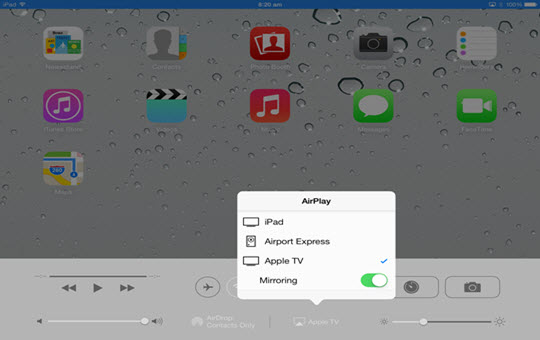
Warm Notice: Apple's native AirPlay technology supports mirroring iPhone/iPod/iPad Pro (running iOS 5.0 or later) to Apple TV 4/3/2, if you want to mirror iPad Pro 2/Air/mini to Mac, or Mac to Mac, you will need 5KPlayer's free help. 5KPlayer is a free AirPlay sender and Airplay receiver running on both Mac and PC which previously support AirPlay video music from iPad Pro to Mac/PC/Apple TV. AirPlay mirroring function has been added on 5KPlayer since the version 3.0 for Mac, now you can stream, beam, project and mirror Mac and iPad Pro/Air/mini full screen to Apple TV for free and you can enjoy simultaneous visual and aural experience of game, music, video, photo, presentation mirroring from iPad Pro/Air/mini to Mac or between two Macs without jailbreak.
Even if mirroring iPad Pro 2/Air/mini to Apple TV seems very easy to operate, there are still some problems that frequently happen while users are trying to mirror iPad Pro/Air/mini full screen to Apple TV. Here below listed the typical problems and corresponding solutions of mirroring iPad Pro/Air/mini to Apple TV not working, hope it may help you.
1. AirPlay icon missing.
It is a common problem that when you upgraded your iOS but ended up with missing AirPlay icon. If you can't enable AirPlay on iPad Pro/Air/mini, you won't be able to mirror iPad Pro 2/Air/mini to Apple TV.
Solution: One effective way to solve AirPlay icon missing is to simply change language settings – this solution is proved to be very viable to solve iPad Pro/Air/mini AirPlay icon missing: Navigate to Settings > Gerneral > International > Language and change to a different language. Your iPad Pro/Air/mini will go through a language switch/reset process. After resetting, the AirPlay icon should be restored. And then go to the settings and switch back to your original language.
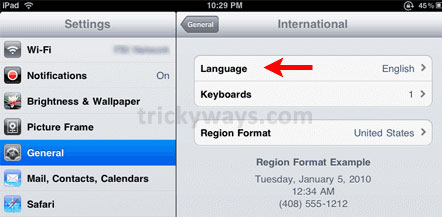
2. iPad Pro 2/Air/mini won't connect to Apple TV.
Solution: For this kind of problem, make sure the iPad Pro/Air/mini and Apple TV are connected on the same Wi-Fi, AirPlay on both ends are properly enabled. If your iPad Pro/Air/mini still not mirroring to Apple TV, or the "Apple TV" selection not showing, try to restart your Apple TV by removing all the cables for 30 seconds, reboot your router by cutting power for 30 seconds, and restart your iPad Pro/Air/mini to reconnect to the Apple TV, now you should be able to mirror iPad Pro/Air/mini to Apple TV.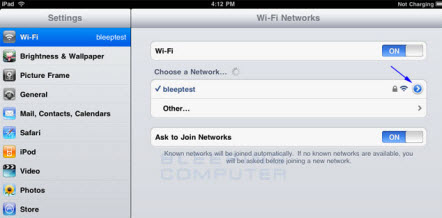
How to Screen Record iPad? [4 Ways]How to record iPad screen to save something interesting or important? Here provides four ways to help you easily access iPhone/iPad screen recording.
Top 3 Ways of iPad Screen MirroringHere offers top 3 ways of screen mirroring iPad to Apple TV, Mac and Windows. Now start to mirror iPad Pro 2 to Mac Windows.
How to Use iPad Pro Airplay MirroringHere a free and excellent AirPlay server of Apple AirPlay mirroring is introduced to mirror iPhone iPad Pro screen to Mac/PC.
Home | About | Contact Us | News | Privacy Policy | Agreement | Site Map
Copyright © 2024 Digiarty Software, Inc. All Rights Reserved.
5KPlayer & DearMob are brands of Digiarty Software, Inc. Any third party product names and trademarks used in this website are property of their respective owners. All the related logos and images, including but not limited to Apple's AirPlay®, Apple TV®, iPhone®, iPod®, iPad®, iTunes® and Mac® are registered trademarks of their own. Digiarty is not owned by or affiliated with Apple Inc. and any of those companies.